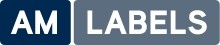This website uses cookies to improve your experience. We'll assume you're ok with this, but you can opt-out if you wish.
AcceptHow To Improve Print Quality For Your Labels

Are you printing labels, but you are not happy with the quality of print you are getting? Is the print faded, poor or uneven across the label? There are a few options that you can try that will solve most print quality problems. These adjustments usually take only a few minutes and you can complete them yourself.
Clean The Print Head:
Use cleaning cards or Isopropyl Alcohol and cleaning swabs to clean the print elements that are located in the thin grey line on the print head. The print head should be cleaned after every 3-5 rolls of media (or more often, if required) to achieve consistently good print quality. Cleaning the print head regularly will also extend the life of the print head.
Adjust Darkness (Density / Temperature) Settings:
Your density setting may be too low, adjust the density setting either within your labelling software, within the printer driver or on the printer if it has an LCD display. The recommendation for the best density setting is to have it set as low as possible in order to achieve your desired print quality, this will limit the print head wear and tear.
Adjust Print Head Pressure:
If you have uneven print across your label, or your ribbon is creasing it may be possible that the print head pressure is unbalanced. Most printers have a way of adjusting pressure, usually through a nut, dial or screw above the print head.
In general, to increase the print head pressure rotate the dial or nut clockwise and to decrease the print head pressure rotate anti-clockwise.
To ensure proper print quality and adequate pressure, the adjustment needs to be tightened or loosened to apply even pressure over the print head against the media and/or ribbon.
The amount of pressure required varies from one application to the next and is determined by the type and thickness of the media as well as the media width. Ideally you want the pressure as even as possible across the width of the labels. As a rule, if using narrow media, you may need to reduce the pressure applied by the right-hand dial to minimize the pressure over the unused print head area.
Media And Ribbon Combination:
The type of media and ribbon (when used) impacts the quality of the print. The quality of the media (labels, card tags, receipt rolls etc.) can affect the quality of print you can achieve. It is always advisable to print samples or ask for our recommended media as we will be able to test or will have tested suitable materials for most applications.
Typically, the following materials are matched with relating ribbons:
- Paper – Wax or Wax Resin
- Synthetic – Wax Resin or Resin
If you are currently using paper material with a wax ribbon, then you could test the material with a different grade of wax or a wax resin ribbon. Similarly, if you are using a synthetic material with a wax resin ribbon you could test the material with a different grade of wax resin or with a resin ribbon.
Adjusting The Print Speed
Some ribbon and label printers require a slower print speed to produce a high-quality image. If you are printing at a high speed, your label may appear light. You can adjust the print speed through your print driver, labelling software or through the printers control panel.
For more information on how to improve your print quality, please call 01536 414222.
For related products such as desktop label printers, industrial printers, direct thermal labels, thermal ribbons, print heads, zebra branded labels or thermal transfer labels visit our online shop.