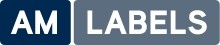Due to the current pandemic, also known as Covid-19, it has never been more essential to keep your equipment and devices clean for your staff and customers safety. This is to help control the spread of infections while maintaining safety guidelines.
Zebra have put together some recommendations and instructions to help support you during these challenging times. This involves guidelines to quickly clean scanners, printers, mobile computers and tablets.

 For a full list of zebra devices, please click here.
For a full list of zebra devices, please click here.

ZEBRA BARCODE SCANNERS
As barcode scanners are continuously used, disinfecting the scanners on a routine basis is vital. This helps to avoid the spread of infections while complying to covid guidelines. Discover Zebra’s range of healthcare and non-healthcare barcode scanners by clicking on the links below:DS4600 Series Barcode Scanner For Healthcare
STEP-BY-STEP CLEANING INSTRUCTIONS FOR DS4600 SCANNERCleaning Scanner Exit Window
- Wipe the scanner exit window with a lens tissue or other material suitable for cleaning optical materials such as eyeglasses.
Cleaning the Connector
- Dip the cotton portion of a cotton-tipped applicator in isopropyl alcohol.
- Gently rub the cotton portion of the cotton-tipped applicator back and forth across the connector of the Zebra device.
- Carefully inspect and remove any cotton or other residue that remains on the connector.
- Allow the isopropyl alcohol to air dry, or dry with a soft lint-free cloth or towelette. Ensure the connector is fully dry before reapplying power.
DS8100 Series Non-healthcare Scanner
Step-by-Step Instructions
To clean the scanner housing:
- Use pre-moistened wipes or dampen a soft sterile cloth (not wet) with the approved agent.
- Gently wipe all surfaces, including the front, back, sides, top and bottom.
- Never spray or pour chemical agents directly onto the device. Be careful not to let liquid pool around the scanner window, trigger, cable connector or any other area on the device.
- Use a moistened cotton-tipped applicator to reach tight areas. Be sure to remove any lint left over by the applicator.
- Allow the device to air dry, or dry with a soft lint-free cloth or towelette before use. Ensure electrical contacts are fully dry before reapplying power.
To clean the exit window:
- Routinely cleaning the exit window is required. A dirty window may affect scanning accuracy. Do not allow any abrasive material to touch the window.
- Do not spray water or other cleaning liquids directly into the exit window.
- Wipe the scanner exit window with a lens tissue or other material suitable for cleaning optical material such as eyeglasses.
- Immediately dry the scanner window after cleaning with a soft non-abrasive cloth to prevent streaking. Do not allow liquid to pool.
To clean the scanner connectors, cradles, battery chargers and charging contacts:
- Dip the cotton portion of a cotton-tipped applicator in an approved cleaner.
- Use the cotton-tipped applicator dipped in cleaner to remove any grease and dirt near the connector area.
- Rub the cotton portion of the cotton-tipped applicator back and forth across the connector on the Zebra scanner at least three times.
- Do not leave any cotton residue on the connector.
ZEBRA PRINTERS
Make sure you stay on top of disinfecting your zebra printer to prevent the spread of viruses and complying to guidelines. Discover Zebra’s range of healthcare and non-healthcare printers by clicking on the links below:Zebra ZD420-HC Healthcare Printer
Step-by-Step Cleaning Instructions
Cleaning the Printer Display
- Remove any dirt particles with a damp cloth.
- Do not pour or spray any cleaning agent directly onto the display window.
- Do not let liquid pool around or on the display window.
- Wipe the display window using a pre-moistened wipe or dampen a soft cloth with an approved cleaning agent, taking care not to saturate the cloth.
- After cleaning, dry with a soft, non-abrasive cloth to prevent streaking.
- Do not allow any abrasive material to touch the display.
Cleaning the Printer Housing
- Use a pre-moistened wipe or dampen a soft cloth with an approved cleaning agent, taking care not to saturate the cloth.
- Do not pour or spray any cleaning agent directly onto the printer. Do not wrap the printer in the pre-moistened cloth.
- Gently wipe all plastic surfaces thoroughly.
- If necessary, use a cotton-tipped applicator to reach tight areas.
Cleaning the Printer Keypad
- Use a pre-moistened wipe or dampen a soft cloth with an approved cleaning agent, taking care not to saturate the cloth.
- Be sure to clean the printer keys, and if necessary in between the keys, using a cotton-tipped applicator.
Drying
- After cleaning, dry with a soft, non-abrasive cloth and let air dry before use.
- Always change gloves before handling the printer to avoid re-contaminating the device.
ZT400 Series Non-Healthcare Printer
Cleaning Instructions
- Clean the printer using a soft cloth, brush or compressed air to wipe or blow dust and particles out of the printer.
- Use 99% isopropyl alcohol and a fiber-free cleaning cloth to dissolve contaminants like oils and grime.
Printer Interior
- For disinfecting the interior of the printer, including the touch points in the media compartment (such as but not limited to print mechanism open/close lever, sensors, spindles, media guides and pressure toggles but excluding printhead and platen rollers), recommended cleaning is with a lint-free cloth dampened with 99% concentration alcohol or ammonium chloride.
- Care should be taken not to use excessive amounts of cleaner.
- For cleaning of printheads and platen rollers, follow the user guide for cleaning procedures of these components.
Printer Exterior
- Use a soft cloth, brush or compressed air to wipe or blow dust and particles off the printer.
- The exterior of the printer can be disinfected using the recommended disinfecting agents listed below.
- Only use the minimum amount of disinfectant solution to avoid getting solution in the printer or other areas.
- For disinfecting the exterior of the printer the recommended disinfecting agents are: Alcohol, Ammonia Chloride, Chlorine, Hydrogen Peroxide, Phosphoric Acid
Printer Displays
- The printer display should be disinfected with isopropyl alcohol only. Recommended concentration is 99%.
- Use optic friendly low-abrasion lens cleaning fabrics or lens cleaning paper only. General purpose cleaning clothes should not be used.
Color Touch Display (ZT400/ZT600 only)*
- If the optional clear protective display overlay is present (polycarbonate display), only use the Zebra approved disinfecting agents:
- Alcohol
- Ammonia Chloride
- Chlorine
- Hydrogen Peroxide
- Phosphoric Acid
ZEBRA MOBILE COMPUTERS AND TABLETS
Control the spread of infection by following these guidelines for your zebra mobile computer and tablet.Zebra TC52-HC Healthcare Touch Computer
Step-by-Step Cleaning Instructions:
Cleaning TC5X-HC Upper and Lower Audio Grills
- Apply a couple drops of isopropyl alcohol (70% or 91% solution) to audio grill area.
- Using a soft fine bristle brush gently brush the grill in a side to side motion to sweep debris out of the openings.
- Allow to air dry.
Cleaning Cradles and Battery Chargers
- Remove the power cable from the cradle or charger.
- Dip a cotton-tipped applicator in isopropyl alcohol.
- Gently rub the moistened cotton-tipped applicator along the pins of the connector. Slowly move the applicator back and forth from one side of the connector to the other
- Rub all sides of the connector with the cotton-tipped applicator.
- If grease or other types of debris are found on other areas of the cradle, use a lint-free cloth and isopropyl alcohol or a pre-moistened alcohol wipe to remove.
- Inspect and remove any residue (e.g., cotton, cloth, etc.) that may have attached to the connector during the cleaning process.
- Allow the isopropyl alcohol to air dry, or dry with a soft lint-free cloth or towelette.
- Ensure electrical contacts are fully dry before reapplying power.
Zebra MC3300 Non-healthcare Mobile Computer
Cleaning and Disinfecting Guidelines
- Turn off and/or disconnect the device from AC/DC power.
- Use only approved cleaning and disinfecting agents specified.
- Follow the manufacturer's directions on the cleaning and disinfecting agent for how to properly and safely use their product.
- Never spray or pour chemical agents directly onto the device. Do not allow liquid to pool.
Step-by-Step Cleaning Instructions:
Cleaning Housing- Using the alcohol wipes, wipe the housing including keys and in-between keys.
- The display can be wiped down with the alcohol wipes, but care should be taken not to allow any pooling of liquid around the edges of the display. Immediately dry the display with a soft, non-abrasive cloth to prevent streaking. (Not applicable to RFD8500 and RFD2000)
- Wipe the scanner exit window periodically with a lens tissue or other material suitable for cleaning optical material such as eyeglasses.
- Remove the DC power cable from the cradle.
- Dip the cotton portion of the cotton-tipped applicator in isopropyl alcohol.
- Rub the cotton portion of the cotton-tipped applicator along the pins of the connector. Slowly move the applicator back and forth from one side of the connector to the other. Do not leave any cotton residue on the connector.
- All sides of the connector should also be rubbed with the cotton-tipped applicator.
- Remove any lint left by the cotton-tipped applicator.
- If grease and other dirt can be found on other areas of the cradle, use a lint-free cloth and alcohol to remove.
- Allow at least 10 to 30 minutes (depending on ambient temperature and humidity) for the alcohol to air dry before applying power to cradle. If the temperature is low and humidity is high, longer drying time is required. Warm temperature and low humidity requires less drying time.
- Remove the main battery from the device.
- Dip the cotton portion of the cotton tipped applicator in isopropyl alcohol.
- Rub the cotton portion of the cotton tipped applicator back and forth across the battery contacts on the bottom of the battery. Do not leave any cotton residue on the contacts.
- Repeat at least three times.
- Use the cotton tipped applicator dipped in alcohol to remove any grease and dirt near the connector area.
- Use a dry cotton tipped applicator and repeat steps 3 through 5.
- Spray compressed air on the connector area by pointing the tube/nozzle about ½ inch away from the surface.
- Inspect the area for any grease or dirt, repeat if required.
- Replace the battery in the device.
 For a full list of zebra devices, please click here.
For a full list of zebra devices, please click here.