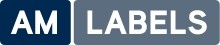The status light on your Zebra desktop printer is located around the edge of the feed button and indicates the health of the printer.
For printer models: Orion (2442, 2443 and 2543), LP/TLP Strata (2684), LP/TLP2722, 2742, 3742, LP/TLP2824, LP/TLP 2844 and TLP3842.
What do all the different colours mean?
I have no light at all This means that the printer has no power. Check the power connection from the power supply to the printer and check that the power is switched on at the back of the printer and at the plug socket. If this does not fix the problem please call our technical support team for further help.
I have a green light
This indicates that the printer is free from errors and is ready to print, is printing or is paused.
I have an orange light
This indicates the printer is in an error state and will not print until the error is cleared. An orange light will occur if:
This means that the printer has no power. Check the power connection from the power supply to the printer and check that the power is switched on at the back of the printer and at the plug socket. If this does not fix the problem please call our technical support team for further help.
I have a green light
This indicates that the printer is free from errors and is ready to print, is printing or is paused.
I have an orange light
This indicates the printer is in an error state and will not print until the error is cleared. An orange light will occur if:
 This means that the printer has no power. Check the power connection from the power supply to the printer and check that the power is switched on at the back of the printer and at the plug socket. If this does not fix the problem please call our technical support team for further help.
I have a green light
This indicates that the printer is free from errors and is ready to print, is printing or is paused.
I have an orange light
This indicates the printer is in an error state and will not print until the error is cleared. An orange light will occur if:
This means that the printer has no power. Check the power connection from the power supply to the printer and check that the power is switched on at the back of the printer and at the plug socket. If this does not fix the problem please call our technical support team for further help.
I have a green light
This indicates that the printer is free from errors and is ready to print, is printing or is paused.
I have an orange light
This indicates the printer is in an error state and will not print until the error is cleared. An orange light will occur if:
- The print head is open, not locked down all the way. Press down firmly on both sides of the top cover of the printer to see if the error light clears and goes to green.
- The printer has a syntax or command error. Please check your program or labelling software and resend the print job.
- The printer is out of labels or ribbons (TLP models only).
- The ribbon spool is slipping on the ribbon spool holder on TLP models: The cardboard spools that the ribbons are wound onto should have two notches cut out on the left side. When installing the ribbon spools into the printer make sure the notches in the spools fit snugly into the corresponding keys that are on the left side ribbon spool holders.
- Power-up has failed, switch the power off and then on again.
- Firmware download is in progress.
- Signal to begin calibration after turning on the printer with the feed button held down. Release the feed button after the red light flashes twice, wait for the calibration process to complete and press the feed button once.